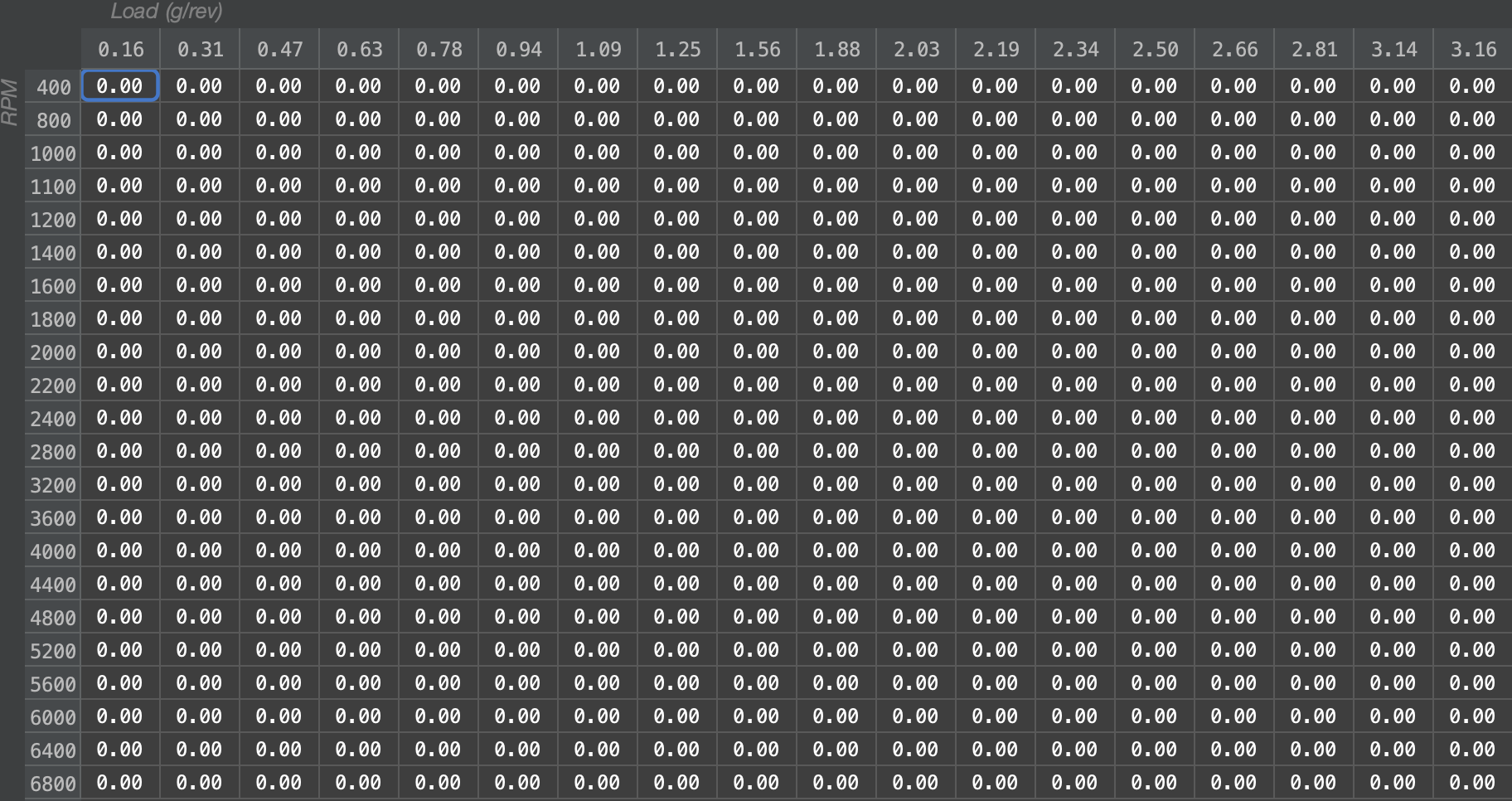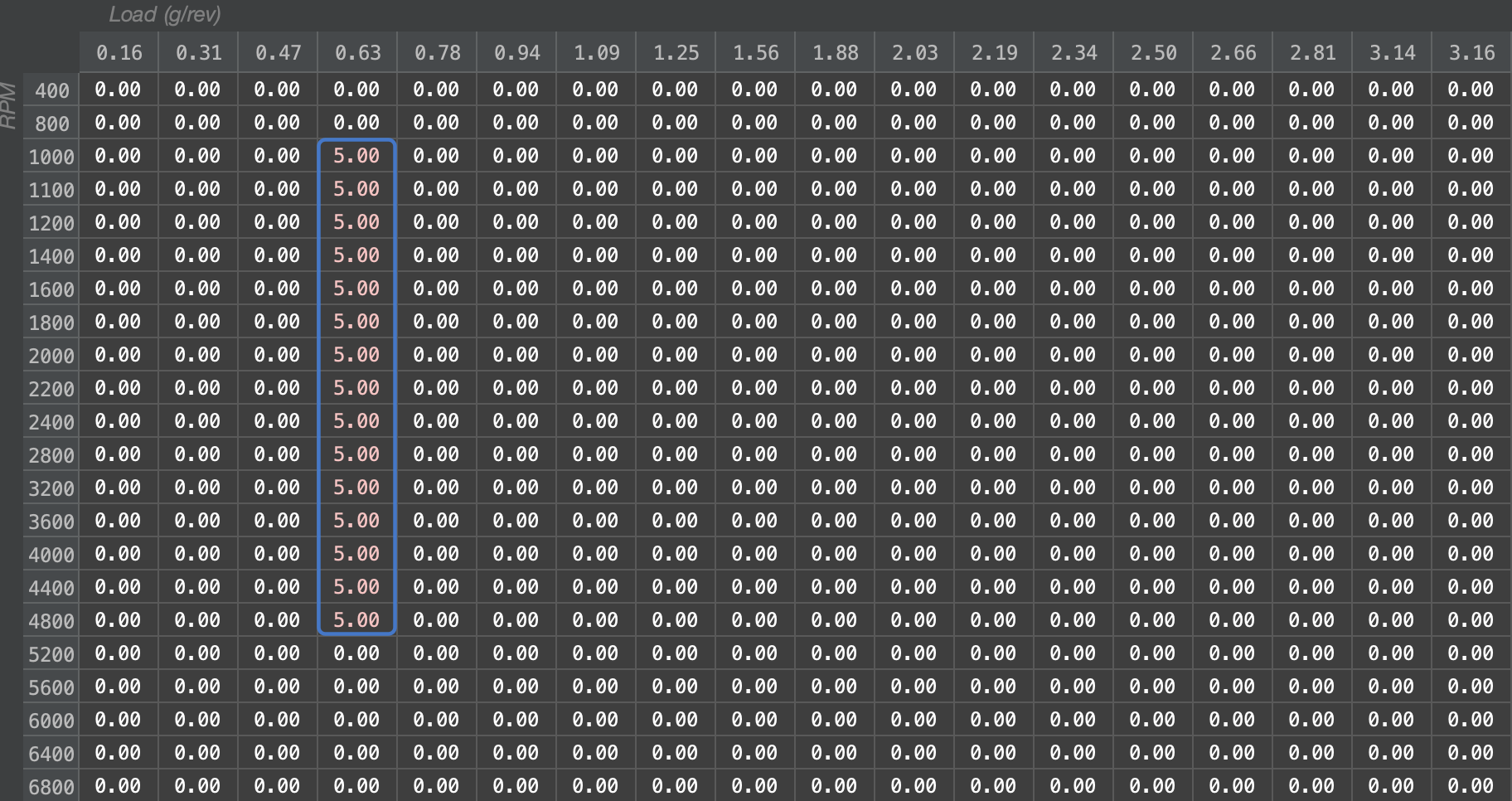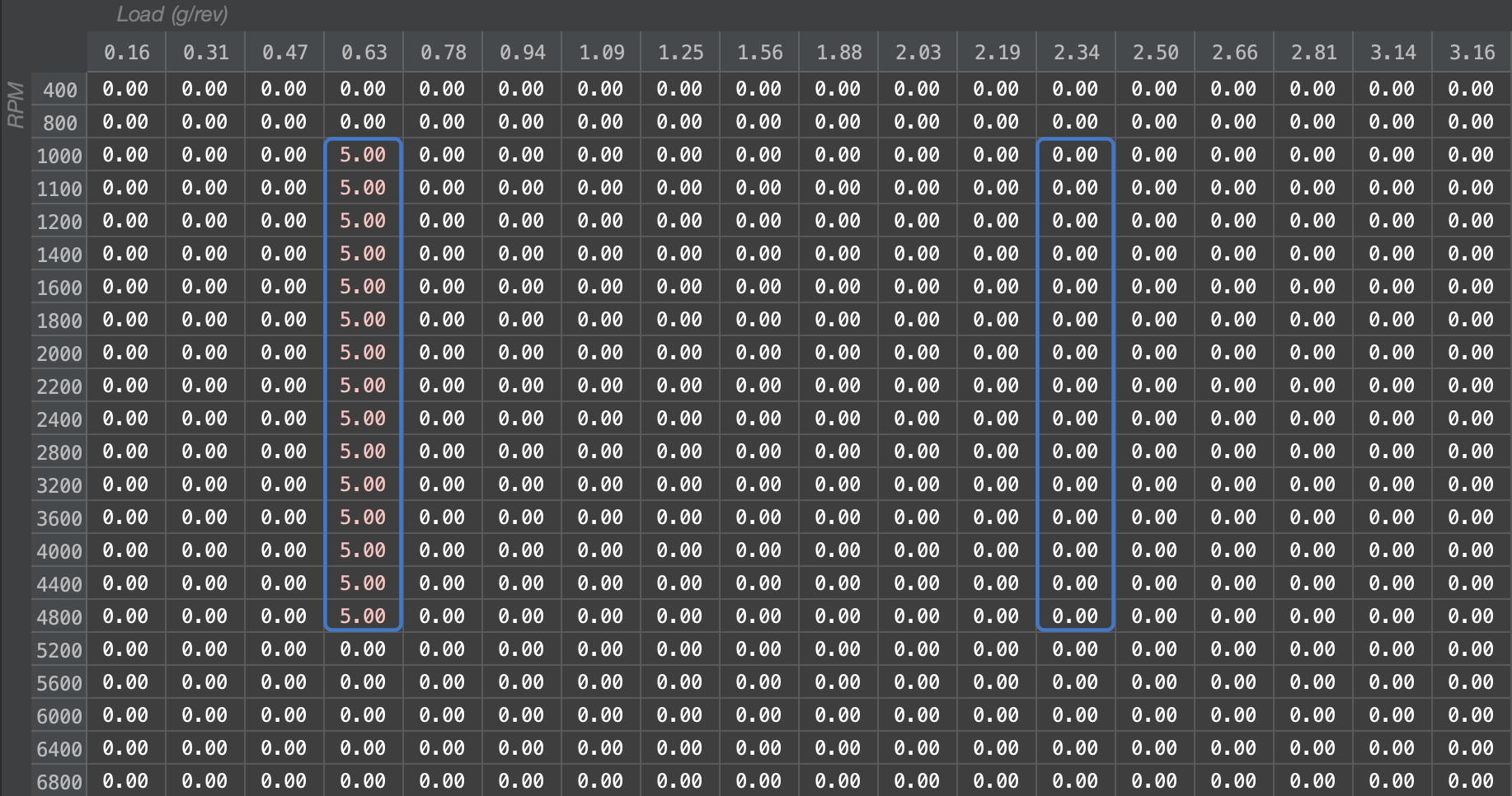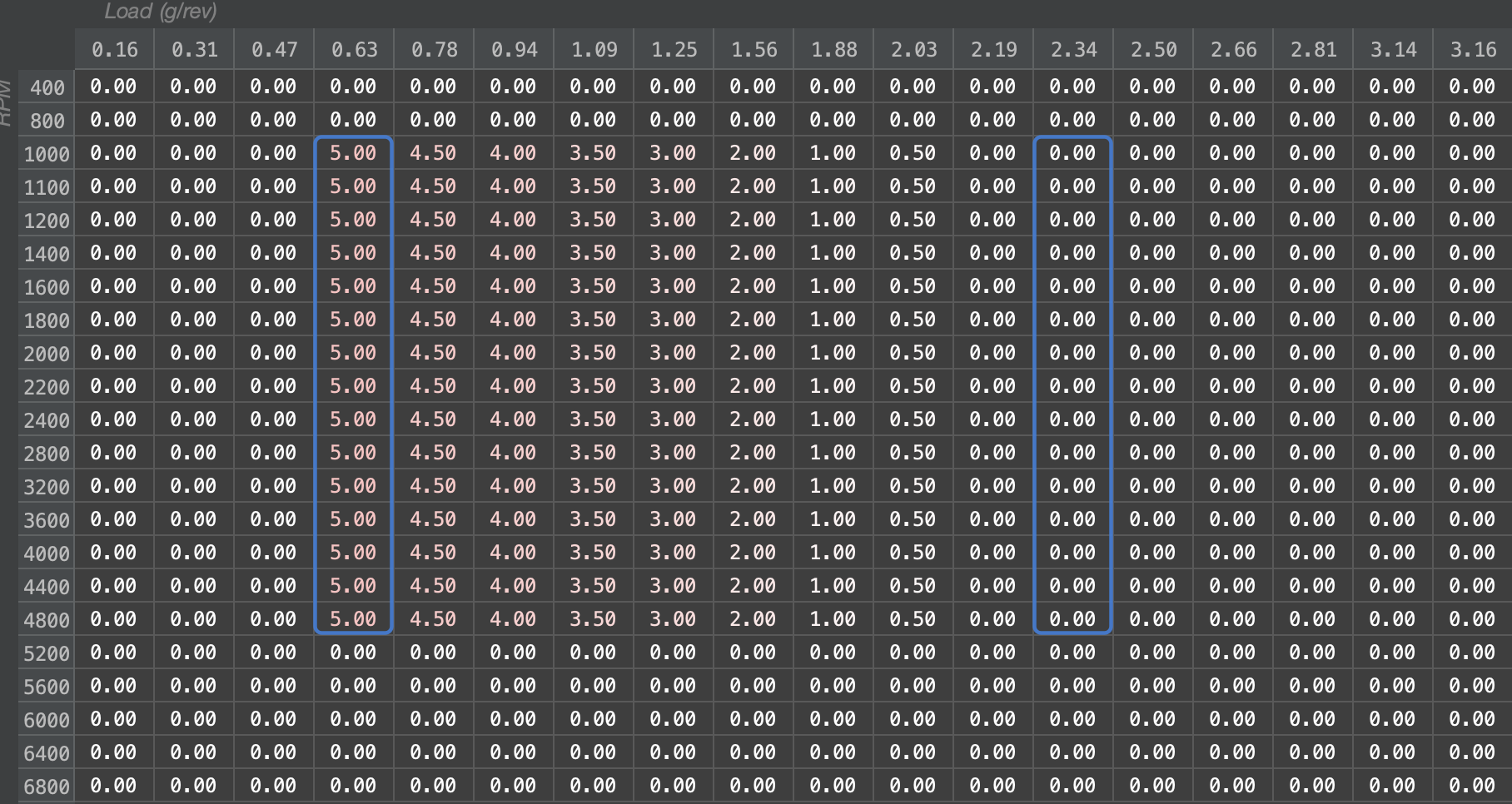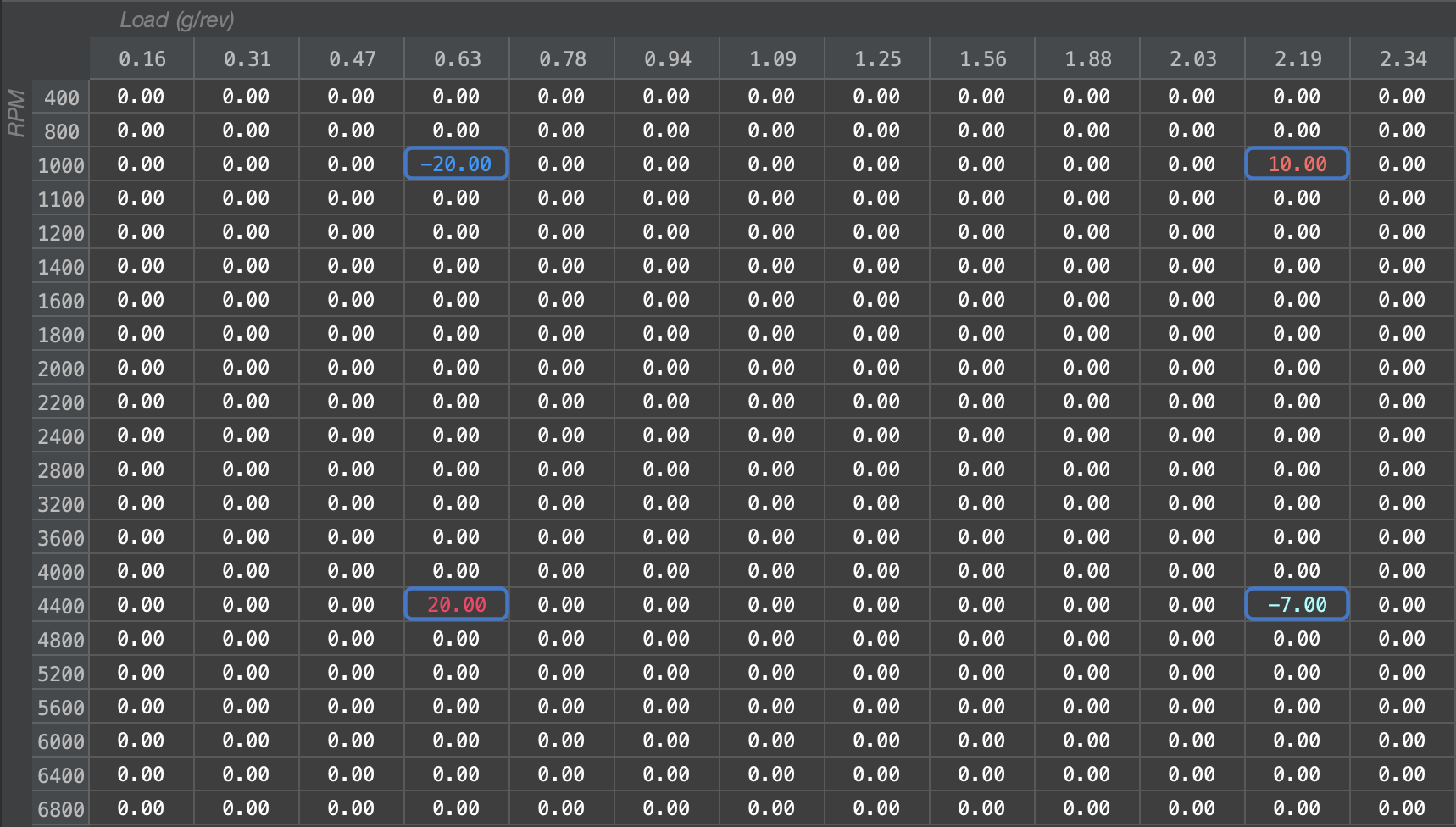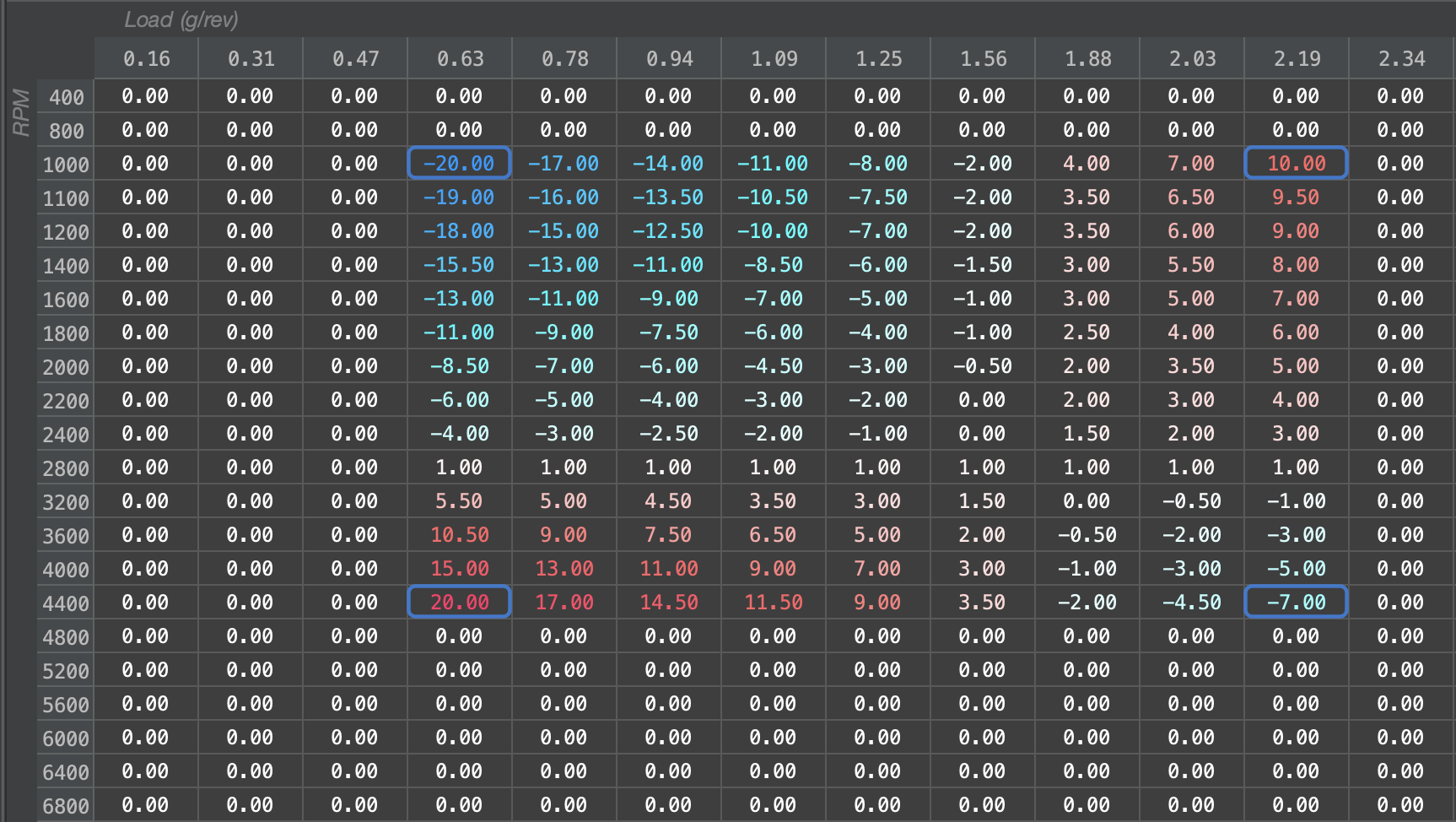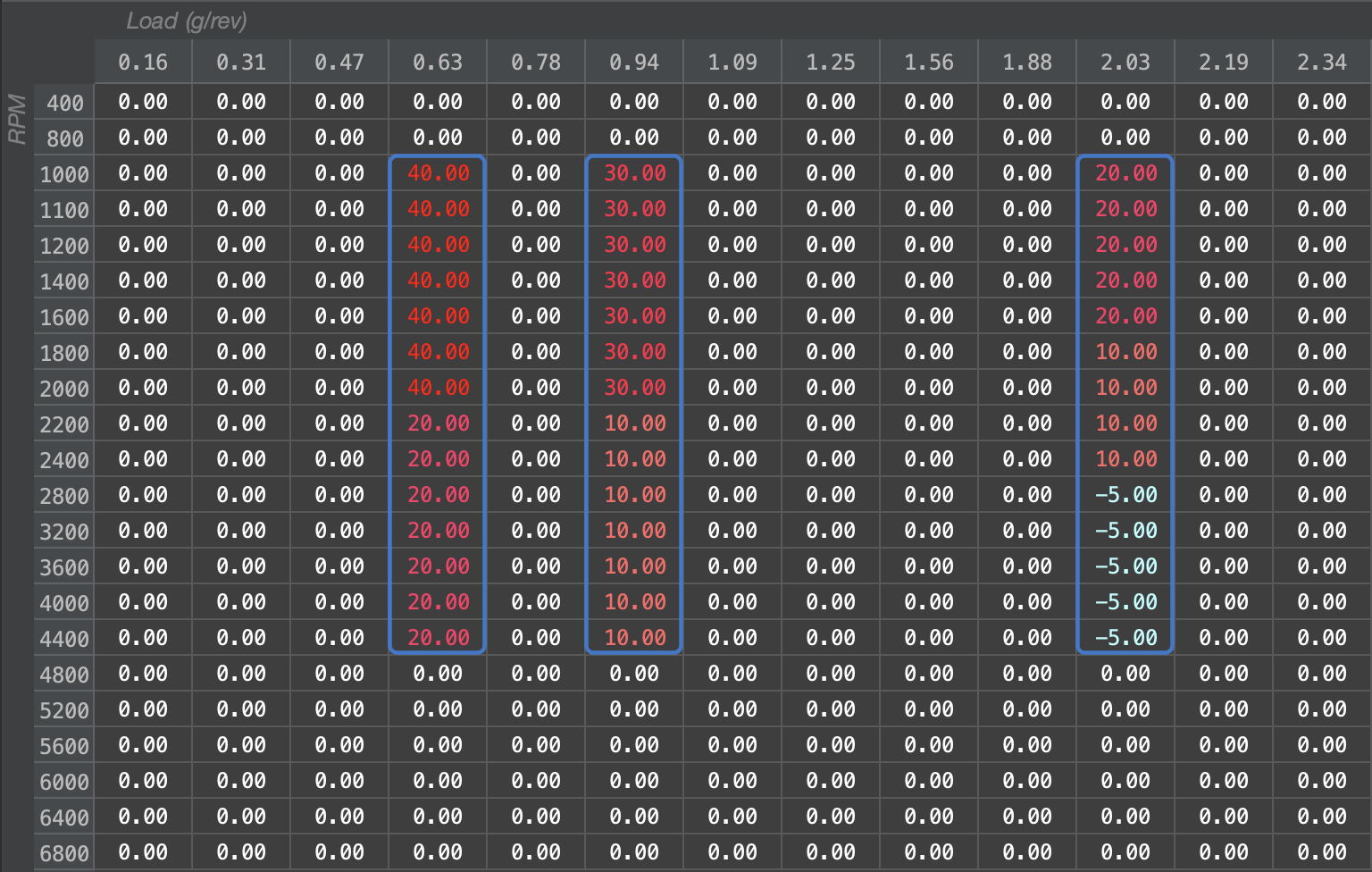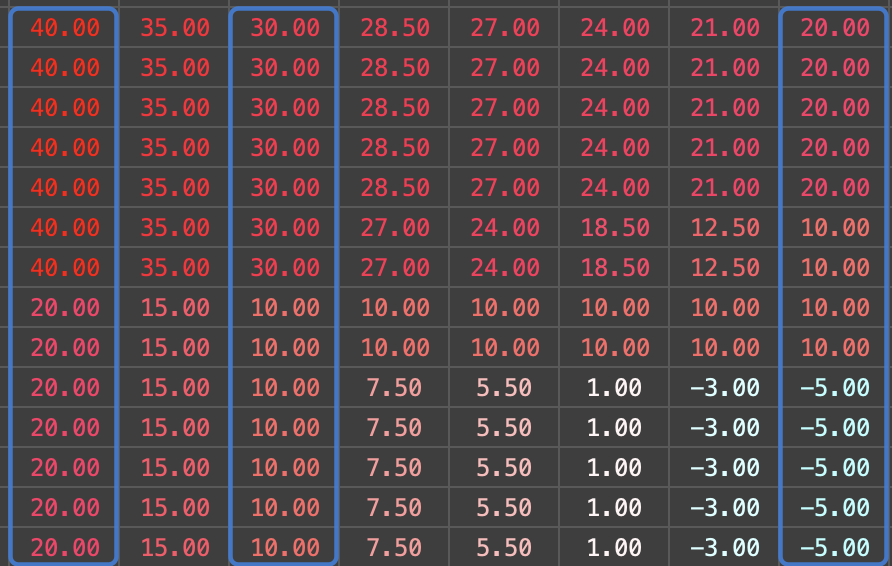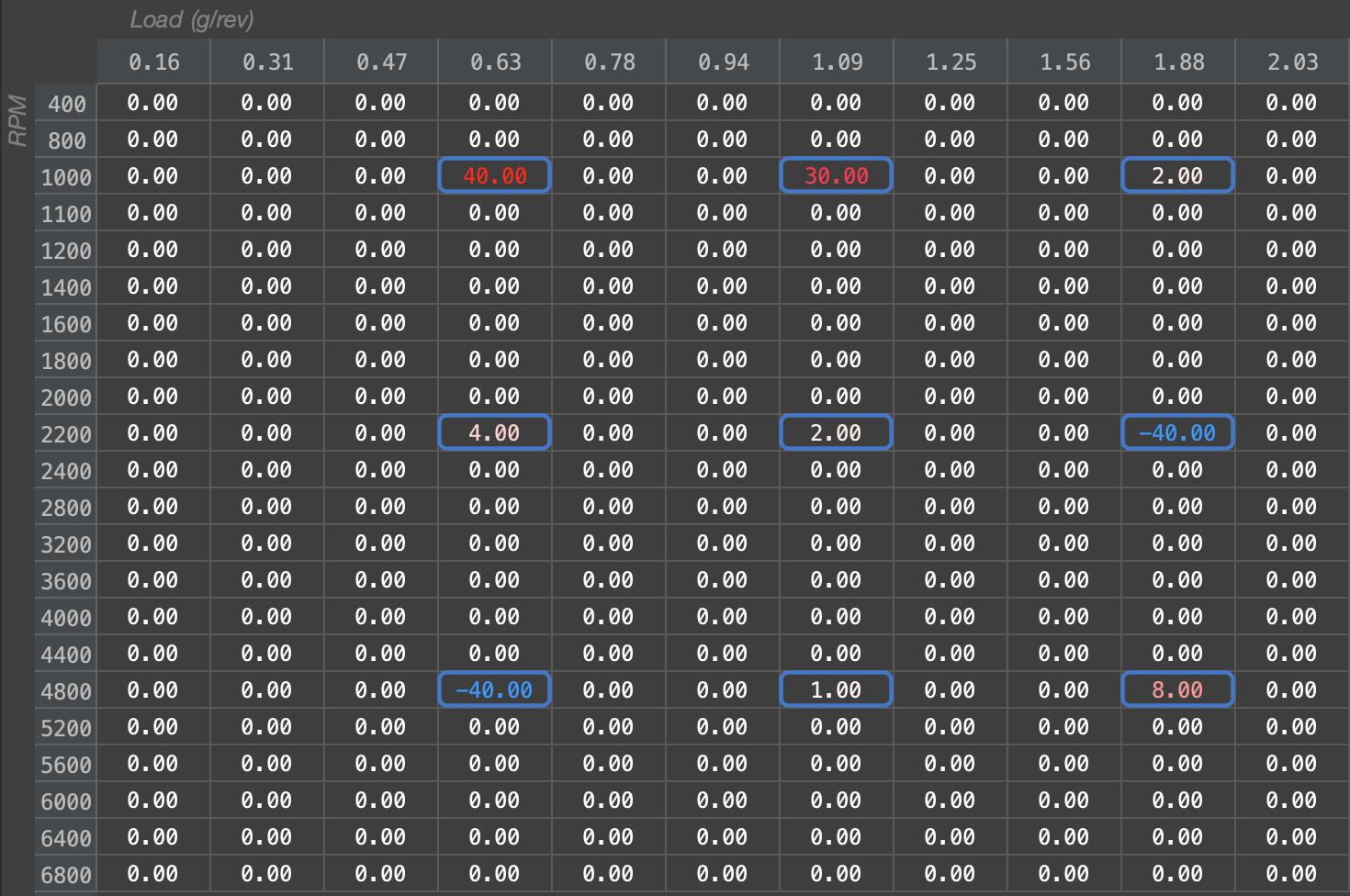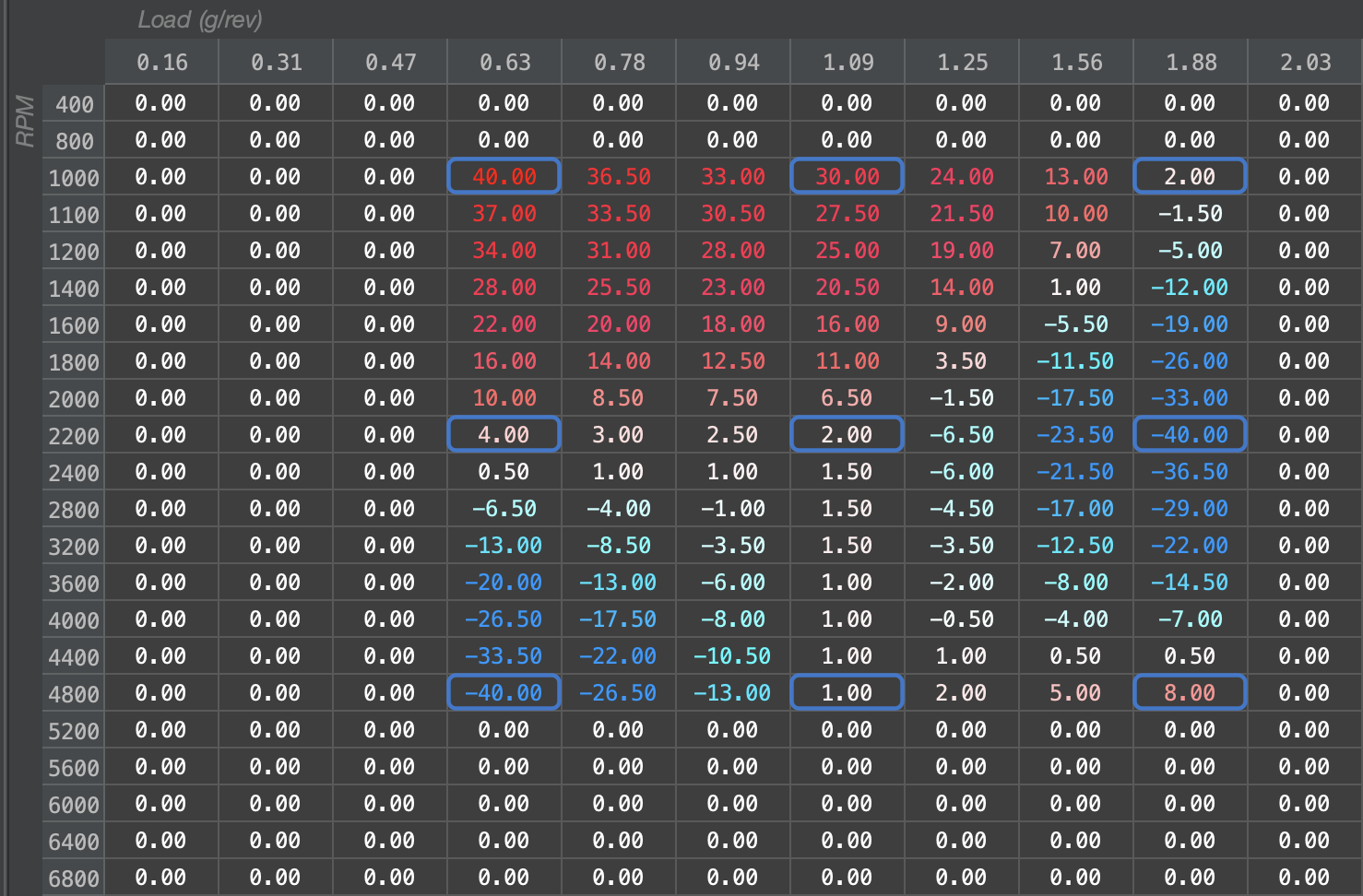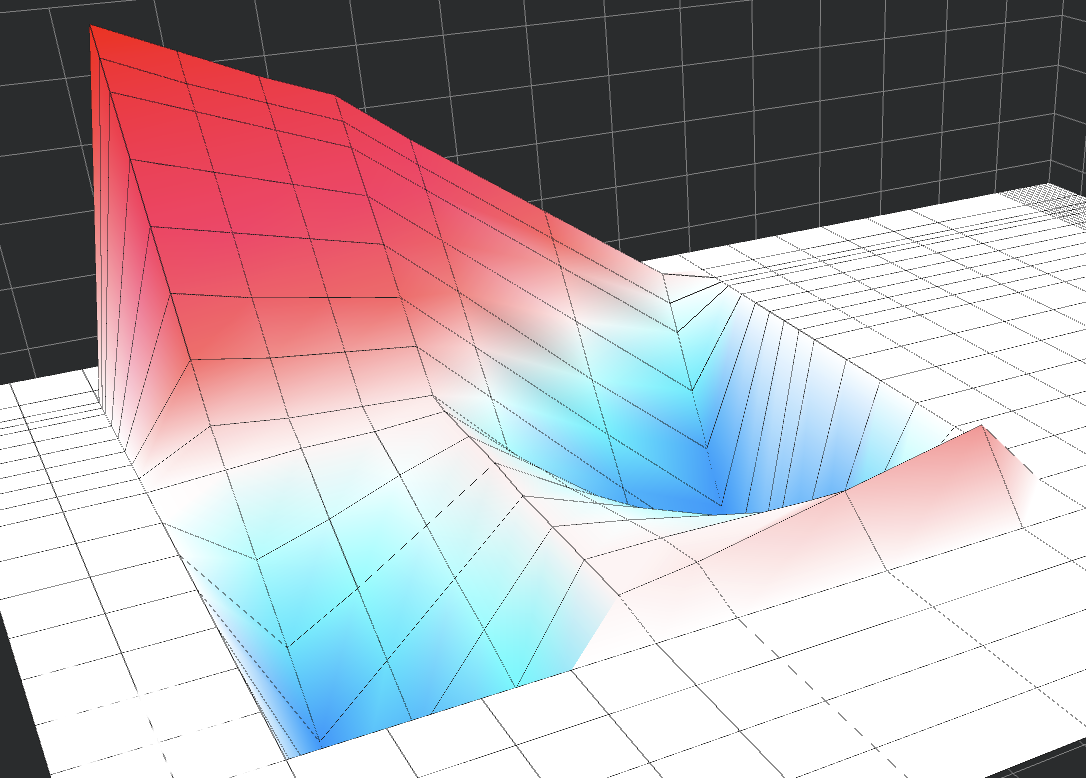Interpolation
Interpolation in the Table Editor
Interpolation is a feature in Atlas that allows you to effectively smooth table cell data. Using interpolation, you can create gradients that prevent the ECU from suddenly "jumping" in values, helping to avoid detonation and create a smoother driver experience across a map.
Interpolation relies on Complex Selections for more advanced calibration editing. Due to the internal algorithm being based on complex selections, Interpolation enables you to quickly design a map in fewer interactions with the editor and speeds up your workflow.
Basics
Horizontal/Vertical Smoothing
Take the following table as an example, it is an ignition timing table will all values set to 0:
Let's begin by selecting an area of the table and setting the values to 5 degrees:
Holding down the Ctrl/Cmd key on our keyboard, we will click on another cell, such as 2.34g/rev x 2000RPM:
A Complex Selection has now been started. As you can see, a duplicate-sized column has now been selected in the area we clicked. Now, press the "i" key on the keyboard to immediately interpolate the empty space between the two highlighted columns:
As we can see, the table has been interpolated in the empty space, smoothing from 5.00 degrees to 0.00 degrees. The highlighted columns did not change, as they are treated as anchors in the interpolation algorithm.
Corner-Based Interpolation
A typical use-case for interpolation is interpolating corners of a table. In this example, we'll interpolate 4 corners and create a blended map between them.
Selecting the 4 corners desired for interpolation by holding the Ctrl/Cmd key and clicking on each anchor of the area to interpolate, press the "i" key to immediately interpolate the area of the box using the anchors as waypoints for the operation:
Advanced
Smoothing with a Waypoint
By selecting multiple columns (or rows), we can create a way-pointed interpolation. The values under the 0.94 g/rev column will be unchanged, and will instead be used to interpolate the values to the left and right as they approach the other anchors at 0.63 g/rev and 2.03 g/rev.
Multiple Waypoints
In a very common scenario, you may want to create a map from a series of waypoints as shown. In this example, we select each cell using the Cmd/Ctrl key and use the "i" key to quickly interpolate between each of the waypoints.