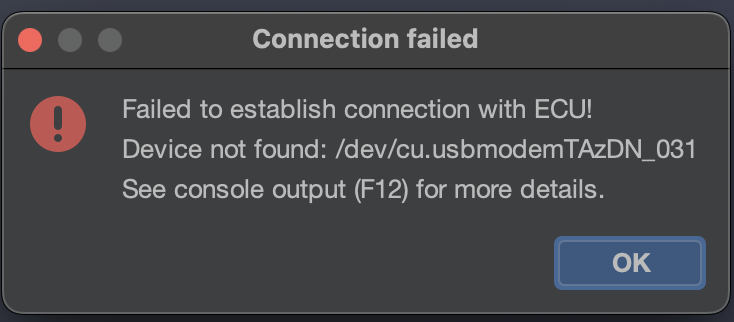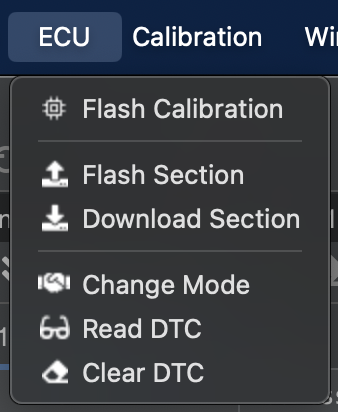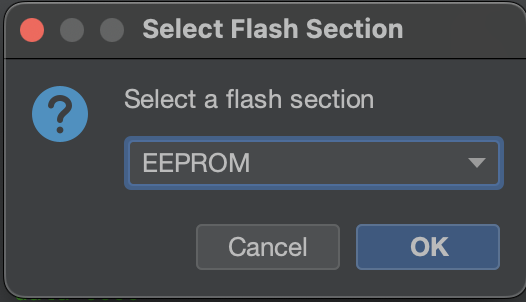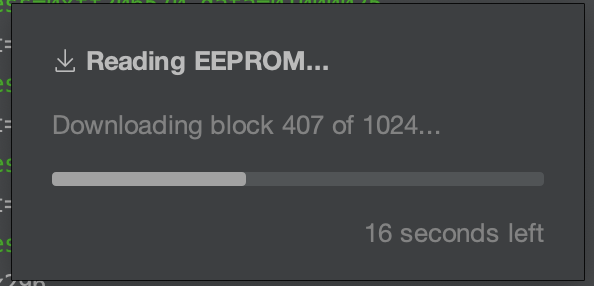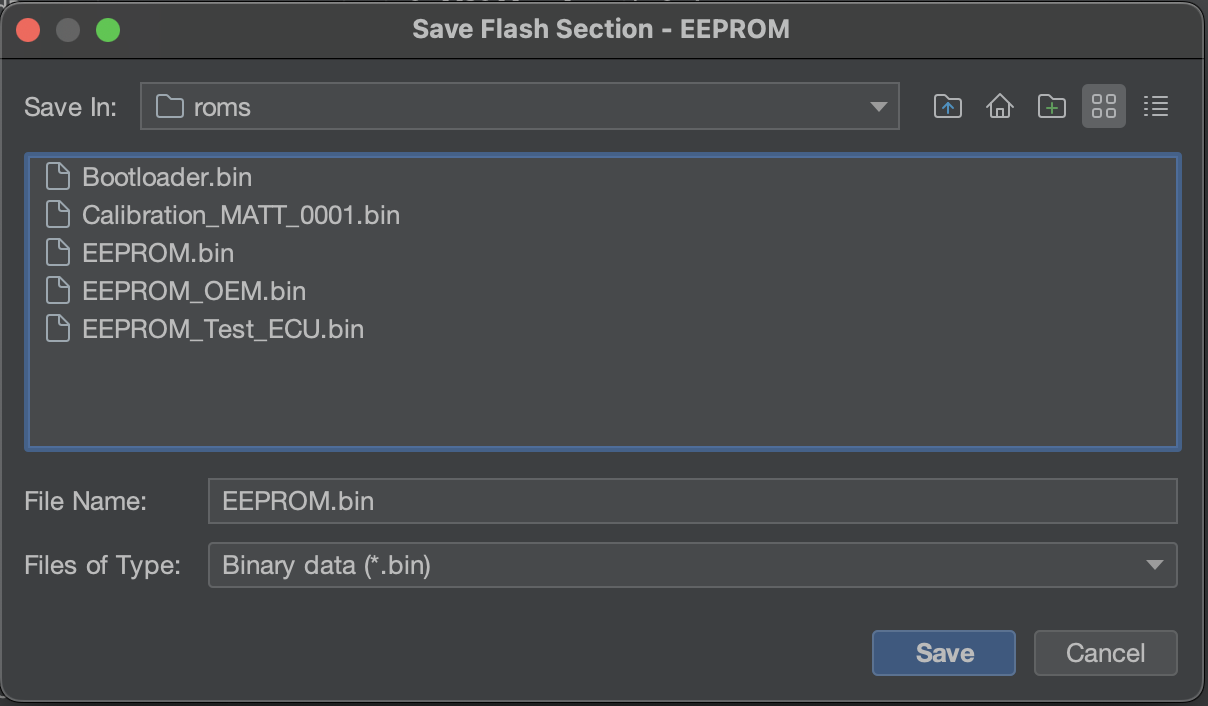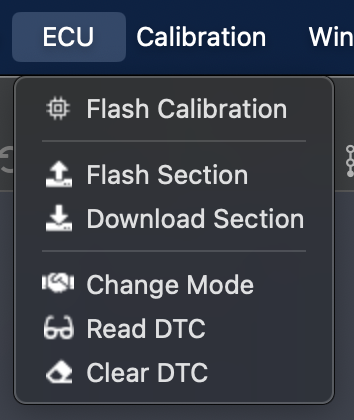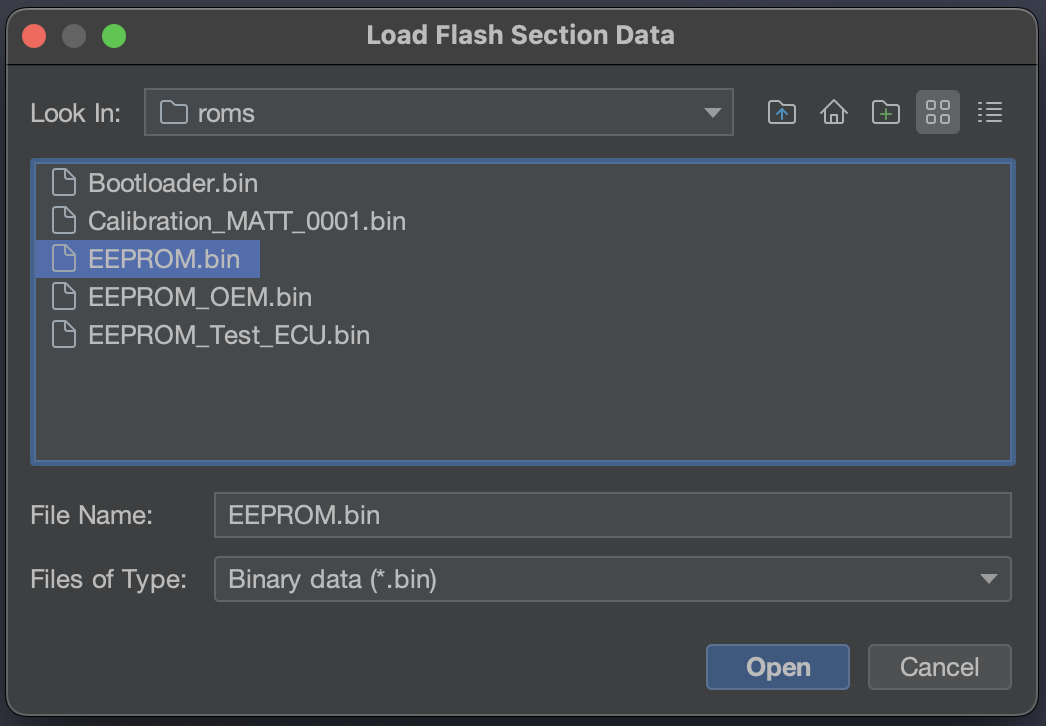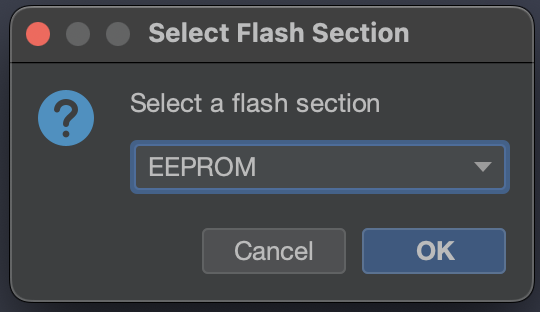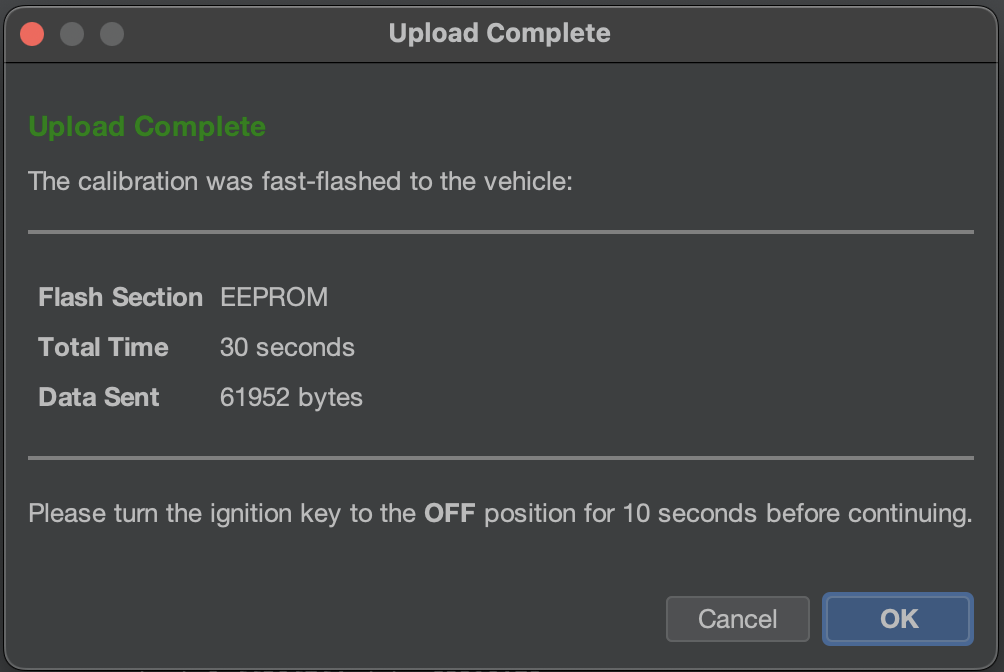Cloning an ECU
Introduction
In order to avoid risking damaging or "bricking" your OEM ECU, you may instead choose to clone your OEM ECU to another, spare ECU that you have purchased. However, you will run into issues with this without cloning the ECU, as the OEM ECU in your vehicle has keys that permit the ECU to authorize with your electrical system. One of these keys is the key used for immobilizer authorization. Without at least these keys in agreement, the vehicle will not start. This documentation page assumes you have an OEM ECU that is correctly trained/paired to the vehicle from factory (or a dealership/service specialist) as a cloning source, and a spare ECU to clone to.
Cloning an ECU involves downloading the region of memory in your ECU that holds these authorization keys. This section is smaller than and separate from your calibration (or tune) and is called EEPROM. You can download an EEPROM file and save it for later, or upload it to another ECU immediately after downloading it from the factory ECU.
Atlas does not support cloning or reprogramming ECUs that are actively programmed by other 3rd-party, aftermarket tuning products in order to respect and honor their confidentiality agreements with their customers. Please reach out to the vendors supplying those products to clone and support those modified ECUs, or "unmarry" the ECU from the aftermarket solution first before proceeding.
Cloning is relatively easy, but please ensure the following is true for your scenario:
- The vehicle has ample battery capacity remaining to supply the electrical system in your vehicle for at least 30 minutes (we recommend turning off headlights/auxiliary electrical components) - don't try to flash a vehicle if it hasn't been started and driven for a long period of time (allowing the alternator time to charge the battery again).
- Your laptop/computer/etc. has ample battery capacity as well to avoid shutdown for at least 30 minutes.
- The vehicle is parked, stationary in a safe location such that anything to go wrong, recovery procedures can be run without interruption.
- Ideally, is connected to a high-amperage battery charger supplying the battery itself with current. Flashing will work without a battery charger connected, but we strongly recommend using one whenever possible to avoid flashing interruptions that can cause your ECU to enter recovery mode.
- The connection you can make with the OBDII port is firm and does not risk being accidentally unplugged with your position in the vehicle (i.e. shifting, moving around) and how it relates to any wires running to the OBDII port.
Vehicle Connection
To reflash, Atlas needs to be connected to the target vehicle. Please see our supported adapter page for full details: https://docs.motorsportsresearch.org/books/atlas-documentation/page/supported-adapters.
Tactrix OpenPort 2.0 "Connection failed" Error
Sometimes, the OpenPort 2.0 can lose sync with the computer running Atlas. Make sure you always first connect the adapter to your computer running Atlas. Then, connect the OBD2 end of the Tactrix to the vehicle's OBD2 port, often located underneath the trim in the steering wheel area. Doing this in the reverse order can sometimes cause the Tactrix to incorrectly synchronize with your computer and Atlas.
Step 1: Downloading EEPROM
Make sure the vehicle is in its "Accessory Mode" mode, with the engine not running, but the gauges active. You may see a Check Engine light in this mode.
For key ignition vehicles, turn the key to the "ACC" position to enter this mode.
For push-to-start vehicles, push the ignition button twice to enter this mode.
First, ensure the OEM ECU is connected to the vehicle. If it is not, disconnect the battery before replacing and installing the OEM ECU. Reconnect the battery after physically reinstalling and fully reconnecting the ECU.
Then, using the main menu in Atlas, click ECU -> Download Section:
You will be asked which section is being downloaded. Select EEPROM, and click OK:
The EEPROM will be downloaded from the ECU, please wait for this to finish.
When the process has completed, save the downloaded binary data to a file on your computer:
Step 2: Uploading EEPROM
Make sure the vehicle is in its "Accessory Mode" mode, with the engine not running, but the gauges active. You may see a Check Engine light in this mode.
For key ignition vehicles, turn the key to the "ACC" position to enter this mode.
For push-to-start vehicles, push the ignition button twice to enter this mode.
Ensure the spare ECU is connected to the vehicle. Disconnect the battery before replacing and installing the spare ECU. Reconnect the battery after physically reinstalling and reconnecting the spare ECU.
Then, using the main menu in Atlas, click ECU -> Flash Section:
Select an EEPROM binary file that was previously downloaded from another ECU:
You will be asked which section is being uploaded. Select EEPROM, and click OK:
The EEPROM will be uploaded to the ECU. Wait for the process to finish:
Once the process completes, you will be greeted with the Upload Complete screen:
Turn off the vehicle's ignition in order to completely shut down the vehicle. Click OK.
Atlas will now be waiting for the vehicle to return to its AccessAccessory mode it was previously in. Allow the vehicle 10 seconds to fully shut down any internal electrical components that may still be in a flashing state, and return the vehicle to Accessory mode.